Reference
Before I start, make sure to checkout the GitHub repository which contains all the configs and scripts I will be covering in this series of blogs.
Plugin Managing
To make Vim as beefy as an IDE, it is not possible without plugins, at least for me. Vim has a large and active community and there are thousands of plugins out there that can boost my developing experience.
To install plugins I will first need a plugin manager. In my case the plugin manager I picked is vim-plug.
Installing vim-plug is quite simple:
1 | curl -fLo ~/.vim/autoload/plug.vim --create-dirs https://raw.githubusercontent.com/junegunn/vim-plug/master/plug.vim |
The actual usage of vim-plug revolves around modifying my .vimrc file. The below snippet exists at the very top of it:
1 | call plug#begin() |
By adding plugins between the two call blocks, vim-plug allows me to easily add/change/remove plugins via my .vimrc file.
After defining plugins, I can simply install them by running :PlugInstall within Vim. And after the installation has completed, I can check the status of plugins by running :PlugStatus. Here is a screenshot of the UI:
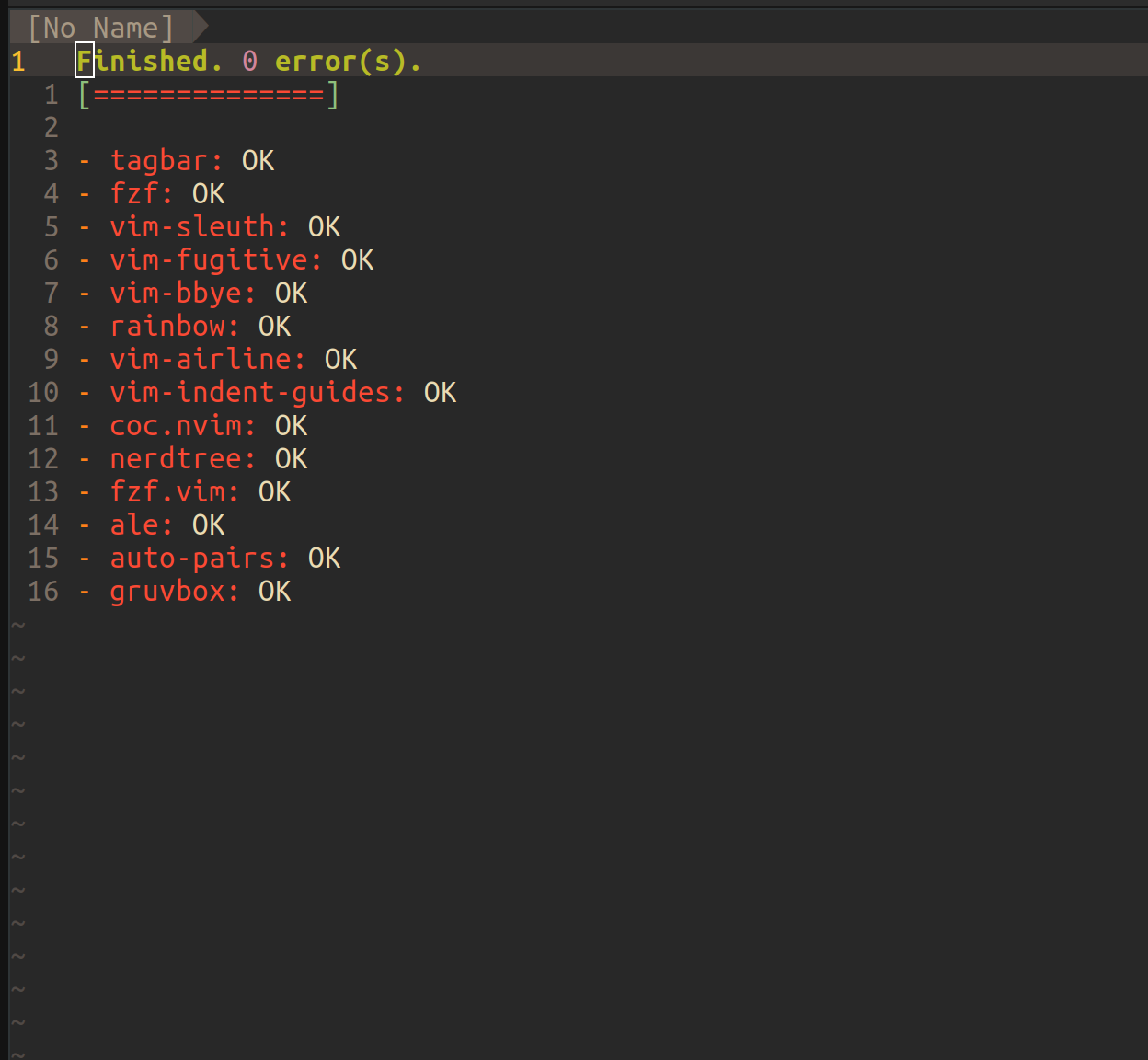
So now I have setup vim-plug which allows me to utilize plugins to expand Vim.
Making My Configuration Portable
The other thing that came to my mind is that I want to make my Vim configuration as portable as I can. So whenever I’m on a new machine it will require minimum effort to restore my config.
To achieve this I will need to write some bash script. Here is what I have:
1 | # setup.sh |
Let’s look at this line by line.
The first line removes the current existed ~/.vim/ directory, allowing me to have a fresh, plugin free Vim environment for my own config.
The second line is the same command that installs vim-plug which we have covered in the last section.
The third line copies my .vimrc to where the file should be at on the designated machine. In the future .vimrc will contain a lot of configs I will be making. But for now it simply has all the needed plugins managed by vim-plug.
The last line is a sequence of commands. It first launches Vim, runs the command :PlugInstall which installs all the plugins via vim-plug, and finally runs the command :qa which quits Vim. It may seem a bit complex but all it’s doing is installing plugins.
From here, I can make use of my own Vim configuration on any machine by just running:
1 | bash setup.sh |
And the bash script will cleanup the Vim environment, install vim-plug, install my vim config, and install all plugins needed for the config.
Conclusion
In this blog, I have gone over some boilerplate steps that would make configuring and making use of a Vim config easier.
In the next article I will talk about some simple configurations that would enhance the basic editing experience.